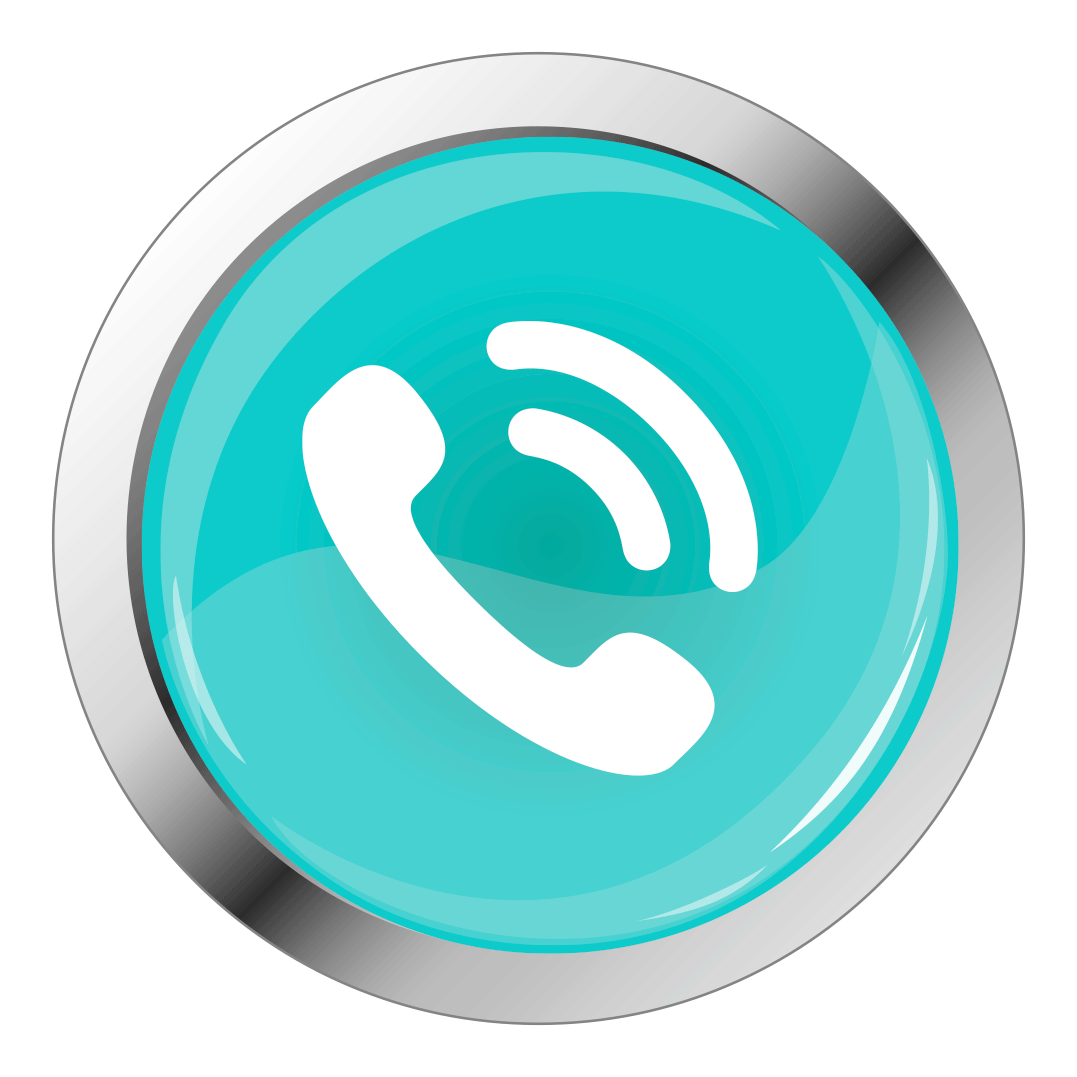Courses Contact : 89399 15572
Selenium Training in Chennai
Selenium, software testing framework for web application is one of the best automation testing tools. It is very developer friendly. It will be suitable for freshers, amateur programmers and even Java Developers.
Grenns Technology is open for Selelium Training 20hrs a day for both online as well as class room based training.
Selenium Training Course Contents
Automation Introduction
- Introduction to automation testing
- Process of automation
- Features of automation
- Advantage of automation
Selenium Introduction.
- What is selenium ?
- Why selenium?
- Advantage of selenium ?
- Why selenium while other tools in the market ?
- Demo of various testing types with selenium
Overview of Selenium components
- Selenium Ide
- Selenium webdriver
- Selenium Rc
- Selenium Grid
Overview of Supported Technologies
- Java
- Java Script
- Junit
- TestNg
- Ant
- Html
- Locators
Some installation on selenium
- Firebug
- Firepath
- Ide
- Selenium installation
Java Concepts
- Introduction to java
- Factures of java
- Java components
- Data types in java
- Conditional logics in java
- Loops
- Identifiers
- Java Keywords
- Operators
- Functions
- Single dimensional arrays
- Multi diemensional arrays
- Object arrays
- Oops(object oriented programming language)
- Objects
- Constructors
- Constructors types
- Inheritance
- Interface
- Encapsulation
- Abstractions
- Object and object reference
- Function overloading, Function overriding
- Constructor overloading ,Overriding
- Exceptions handling
- Hierarchy of exceptions
- Exception keywords
- Throw and Throws
- Final and Finally
- Modifiers
- Packages
- Collections
- Collections Hiecrhhy
- Property file
- Strings
- Text file handling
- Xls file handling
- Jars
- Log4j
Junit
- Overview on Junit
- Architecture of juit
- Annotations
- Parameterization with junit
- Report generation with junit
- Excetuing the junit project from command prompt
- Error collector
- Assertions
TestNG
- Overview about TestNg
- Archtecure of Testng
- TestNg Annataions
- Parametrisation with TestNg
- Report generation with TestNg
- Excetuing the TestNg project from command prompt
- Handling xslt report
WebDriver
- Intrdcution to webdriver
- Why webdriver?
- Webdriver interface methos
- Comaparisom rc with webdriver
- Basic webdriver methods
- Handling firefox profile
- Opening multiple browsers at one time
- Close and Quit methods in Web driver
- Magic of HtmlUnitDriveR
- HTML language tags
- Handling Links with WebDriver
- Extracting Xpaths and relevance of Xpaths I
- dentifying Web Elements using id, name, link name, class, xpath, tag name etc
- Handling Input Box/Buttons
- Handling Web List
- Handling Radio Buttons, Checkboxes
- Capture screen shot(positive)
- Capture screen shot(with failure)
- Handling On load alerts
- Page scroll down using Java script
- HTML Unit Driver
- Handling Multiple Windows
- Implicit wait
- Handling Ajax Auto suggests
- Handling web tables
- Pausing execution for sometime .
- Introducing wait for sometime WebDriverWait Class
- Handling JavaScript alert messages with Selenium
- Simulating the Keyboard Key press event
- Simulating Pressing Enter Button of Keyboard
- Window handles
- Pop up handling in Selenium
- Extracting links and other web elements
- Attaching files with Selenium
- Handling Frames in Web Page
- Handling cookies-
- Scroll down using webdriver
- Identfying number of webelemnts in the website
- Hanglint dynamic values
- Listner
- Mousemovement
- Downloading file
- Mousemovement
- Ajax auto suggest
- Webtale handling
- Handling certification errors
- Paramtrising using webdriver
- Handling mulitle windows
- Managing certification errors
- Handling webelemnts using javascript
- To chek all the links in the page is working
- Handling dynamic link
- Frames
- Handling top navigation menubar
- Webdriver backed selenium
- Implicty wait and exlipcty wait
Selenium Rc
- Overview of Selenium Remote Control using JAVA
- Download selenium RC
- Installing selenium RC
- Starting selenium server from Command prompt
- Stopping selenium server from Command prompt and Browser
- Running selenium scripts/tests from Command prompt using selenium RC
- Executing Selenium- IDE Test suites on Different browsers
- Report generation for selenium scripts
- Difference between Selenium IDE and RC
- Difference between Webdriver(2.x) and RC(1.x)
- Configuring Selenium RC in Eclipse
- Javadocs for Selenium RC S
- Selenium Interface Starting and Stopping Selenium Server from eclipse
- Running Sample code using Selenese TestCase class
- Running Sample code using Default Selenium class
- Browsers supported by RC
- FireBug and Firepath XPATHS and their usage with Selenium RC Full and partial Xpath
- Various methods of initializing the server
- Converting IDE tests to a programming language(JAVA)
- Debugging Scripts in Eclipse
- Frequently used Selenium commands
What is Selenium Remote Control
Sample Programs in RC for :
- Text box
- Link
- Button
- Checkbox
- Radio Button
- Drop Down Box
- Select value
- Display all values
- Select values step by step
- Write all values into NotePad/Excel/Wordpad.
- Capture screen shot(positive)
- Capture screen shot(with failure)
- Page scroll down using Java script
- Handle alerts
- How to read values from excel sheet.
- Create a Junit suite.
- Reports
- Tool tip.
- Handling Multiple windows and popups
- File uploading
- Handling HTTPS sites
- Handling regular expression
Selenium – Ide
What is selenium Ide?
- Features of Selenium IDE
- Installing Selenium IDE
- Selenium IDE icons.
- Recording Script Running,
- Pausing and debugging Script
- Running a script line by line
- Inserting commands in between script XPATHS and installing firebug to get XPATHS
- Wait Commands
- Verification and Assertions
- Should I use verify or assertion J
- User-extension.js in Selenium IDE
- Using if statements and loops in IDE.
- Echo, StoreEval and StoredVars Demystified
- Creating your own user extensions.
What is selenese
- Assetion
- Verify
- Wait for commands
- Sample programs using seelneds commands
Locators
How to identify elements in webpage using Selenium
- Tools to identify elements/objects
- Firebug
- IE Developer tools
- Google Chrome Developer tools
- Locating elements by ID
- Finding elements by name
- Finding elements by link text
- Finding elements by XPath
- Finding Elements by using CSS
- Types of Css
- What is Absolute path .
- What is Relative path
- How to use user defined xpath